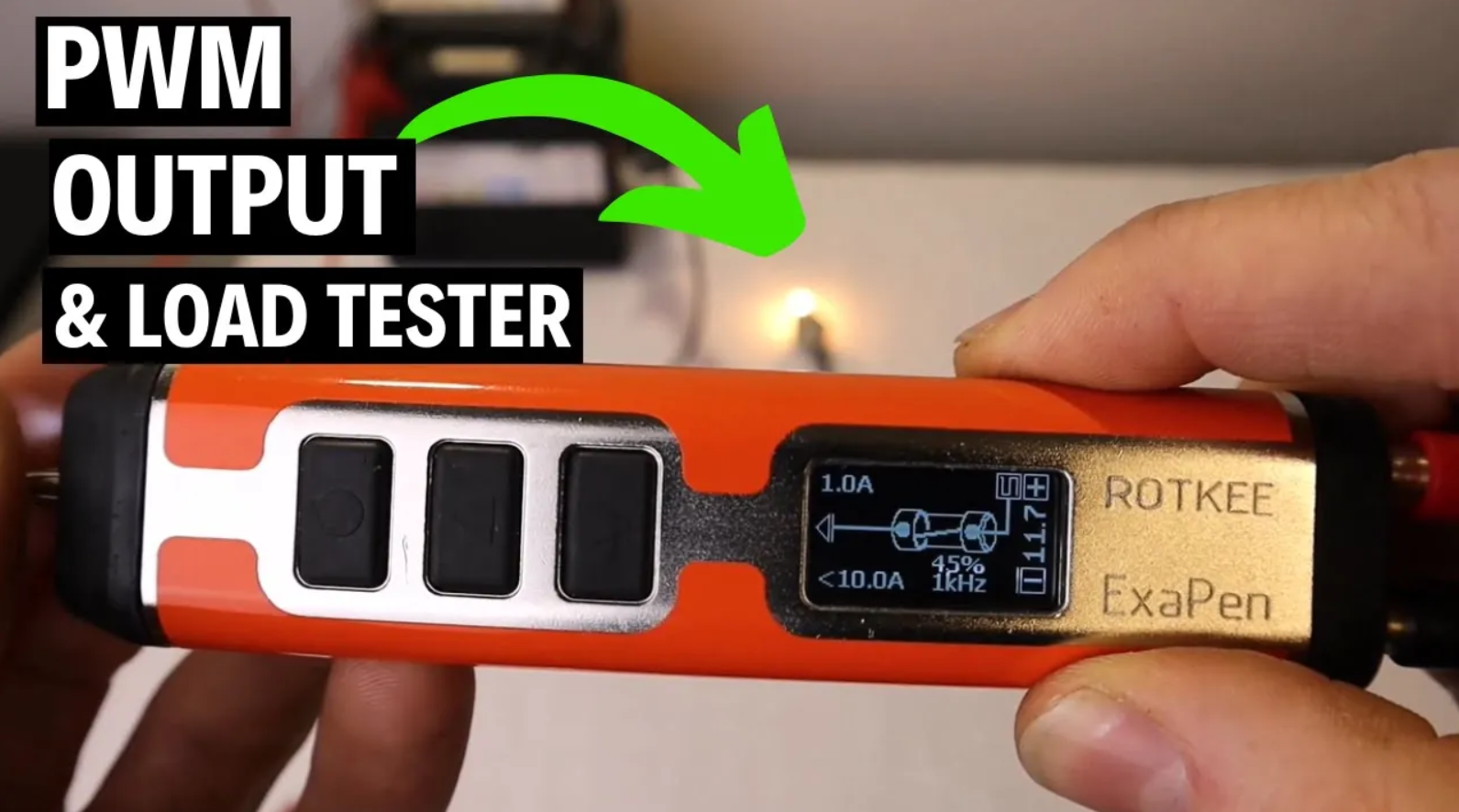OWON HDS272S Handheld Oscilloscope for Automotive Diagnostics

OWON HDS272S Handheld Oscilloscope for Automotive Diagnostics
OWON HDS272S for Automotive Diagnostics
WHEN I'm out on the road training, I love nothing more than to take my full PicoScope Automotive kit with me. However sometimes, especially during electrical training, all I want is to do is quickly demonstrate simple things like pulse width modulation or an injector pulse. So taking out the full PicoScope kit and setting it up can be a bit overkill for what we want to do.
So I've been on the hunt for a small handheld oscilloscope that's convenient to use and suitable for automotive diagnostics. I want something I can quickly get out, set up, and show people specific signals, like pulse width modulation or the LIN bus signal and nothing more.

Oscilloscope and multimeter are indispensable tools for electrical diagnostics. Having these tools combined into one compact and portable unit is convenience at it best!
I opted for the OWON HDS272S among the various specifications available for this handheld scope. It appeared to have the best kind of specification for what I wanted and the price, around £180, was reasonable. I will share with you our experience as we test the OWON HDS272S on the bench using the Snap-on waveform demonstrator before moving on to the car to assess its performance with real signals.
Unlocking Precision - Digital Multimeter
As it powered on, I quickly pressed the Mode button and got into its other features. One of which is the multimeter mode. What was really quite impressive is that on the volts setting measures down three decimal places. A good multimeter measures two decimal places. In fact, if you go to the millivolt setting (mV), you can see that it goes down to two decimal places. Compare to my Mac multimeter which only goes down to one decimal place on the millivolt setting, this is impressive. So it’s really suitable for doing the fuse volt drop method on battery drain testing.
We have a whole training course about Battery Drain testing inside the Diagnostics Coach training subscription. Plus lots more diagnostics training courses included!
Check out the Diagnostics Coach program here.

OWON HDS272S’ measurement precision extends to two decimal places in the millivolts setting.
Waveform Generator
When you press “Mode” again, it switches to the signal generator. First thing that you would want to do is adjust the voltage scale to something suitable for automotive testing. However, the voltages don't really hit high enough to be really useful for automotive testing (approximately 2V output). But that doesn't mean it's entirely useless. You could still use it for things like an inductive speed sensor with an AC sine wave.
Pulse Width Modulation
Once in oscilloscope mode, it quickly picks up signals on a 5V scale. If you press the “CH1/2” button, it brings up a message on how to adjust the voltage scale (left and right buttons) and voltage trigger position (up and down buttons).

Pressing the left button, I switched to 10V scale.
The waveform is flicking fast. So you need to put the trigger on by pressing the “Trig” (trigger) button at the bottom. The little T at the top of the screen shows the trigger point. You want that to stay in the middle. The yellow line on the side serves as a guide, indicating the trigger level or position. I moved the trigger down a little bit to hold the pattern still and capture this PWM square wave signal.

Adjusting the T-rigger carelessly can lead to the trigger point going off the screen, resulting in unusual patterns.
If you’re zoomed into the waveform, you need to set the time base. Hit the “HOR” (horizontal) button and that brings up a message on how to adjust the horizontal position and time base. I started clicking the time base up and got that square wave image, so pulse width modulation, on the screen.

OWON HDS272s offers a quick and portable solution for showcasing signals on the go.
Injector Pattern
To make the injector image visible on the screen, we need to adjust the voltage scale. Turning the adjustment to the left increases the voltage scale until the injector image appears. However, we encounter a challenge – the trigger point is lost. To address this, we press the “Trig” button at the bottom and adjust the trigger level by moving it up. We can reduce the time base, providing a more in-depth view.
Inside the Diagnostics Coach training subscription, we have a Gasoline/Petrol diagnostics course covering injector testing methods and GDI high pressure fuel systems. Plus lots more diagnostics training courses included!
Check out the Diagnostics Coach program here.

The Injector waveform is no problem for the OWON HDS272S.
Camshaft/Crankshaft Signal
To analyze the camshaft and crankshaft signals, I placed one lead on the camshaft and the other on the crankshaft. Adjusting the voltage scale on Channel 1 to 20V should allow us to observe both the camshaft and crankshaft signals. While the trigger might not be useful for this, tweaking the trigger level can assist in sorting out the time setting.
Turning on Channel 2 reveals the crankshaft signal, displayed as a block of blue. The screen size might be a limitation here, affecting how closely the lines appear.

If you get a block of blue, adjust the time base for a more detailed view.
By reducing the time base, we can gain a more detailed view. While it may be challenging for precise camshaft and crankshaft correlation testing (engine timing), counting the teeth and comparing to a known good reference could work fine. However, for in-depth diagnostics, using a laptop or PC-based oscilloscope might be more suitable than this quick test on the oscilloscope.
Check out the Diagnostics Coach program here.

We've successfully captured the crankshaft and camshaft signals!
Real World Diagnostics on the Vehicle!
Crankshaft Signal
First, I've attached the longer PicoScope leads because the short ones provided with the OWON are very suitable for what we want to do. After establishing a ground connection, and probing the crank shaft signal line it picked up the crankshaft sensor signal. Similar to when we tested using the waveform generator, as soon as we increased the time base, it just turned to a block. So we can't really use increased time bases with this handheld oscilloscope. However, this works just fine when you bring it down to around 2ms/div.

It's not the best for in depth analysis like cam/crank correlation; but for checking the signal, it’s perfect.
Injector Signal
Now we have attached the secondary ignition kV clamp to Channel 2. We're not going to need an attenuator on this because the voltage that comes out of here is very very low. What it will do is give us a relative voltage and it's generally 1V equals 10 kV at the spark plug or the coil.
Remember that this is going to be a very low voltage. So what you can do is reduce that voltage scale all the way down and you’ll see the signal on the screen. You can also reduce the time a bit more and see how much detail you’ve got in there.
NOTE: When we took that ignition waveform, it was on AC coupling. You’ll notice the little AC sign next to the voltage scale. The point is we were on 100 mV scale, a very low voltage.
When I tried this, the signal is inverted and that's quite normal. Looking at the curves on the waveform, you might even say that it was possibly a 12-bit scope. You could just flip the oscilloscope up around although now you are reading it backwards.

If the signal is inverted, you could just flip the oscilloscope up around and read it backwards.
CAN Bus Signal
Now, the question that’s always on everyone’s mind, how will it handle CAN Bus? Here I’ve hooked it up to CAN bus, and put Channel 1 on CAN high and Channel 2 on CAN low. After applying a trigger, it’s picking up the waveform. I’ve adjusted the vertical positions of the signals and moved CAN high on the top and CAN low on the bottom.
When I adjusted the voltage scale for both channels, CAN low doesn't look the same as CAN high. After figuring out what’s wrong with the settings, I went to Channel 1 and adjusted it from 10x to x1 and it’s gone to a 1V scale (so we need them both on a 1V scale).
That's the one bit of feedback for this scope: the settings are a little bit fiddly. But it has picked up CAN bus.
When we bring the time base down to see the waveform in more detail, it looks quite messy. But the fix is really simple. What you have to do is press the “HOR” (horizontal), and then press F4 until it shows menu 2/2. On the bottom left, you’ll see “Refresh” and it's on high. What we want to do is put that on low refresh and then we get a much much better CAN bus signal. I did have a feeling that the poor image was something to do with the screen and I'm guessing that option for ‘Refresh’ is about the refresh rate of the screen.
The Diagnostics Coach training subscription has a full CAN Bus and Networks training courses included.
Check out the Diagnostics Coach program here.

Settings could be a little bit tricky, but yes, it has picked up CAN bus signal.
In conclusion, the OWON HDS272S oscilloscope proves to be a handy tool for swift assessments and it efficiently serves the purpose of quick diagnostics. However, for more intricate and detailed examinations, especially for in-depth diagnostics, it's definitely worth making sure that you've still got your laptop or PC-based oscilloscope ready to go. This ensures that you have the necessary capabilities and precision readily available when tackling more complex tasks.